来源:www.laomaotao.org 时间:2020-05-04 08:15
最近有位win10系统用户反映,自己在清理系统一些文件的时候,却发现无法删除该文件,而且提示需要trustedinstaller权限才可以进行删除,用户不知道怎么获取trustedinstaller权限,为此非常苦恼,那么win10系统怎么获取trustedinstaller权限呢?今天为大家分享win10系统获取trustedinstaller权限的操作步骤。
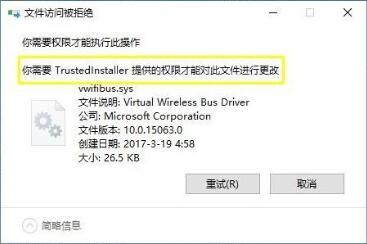
获取trustedinstaller权限操作方法:
1、首先在桌面新建一个文本文件;如图所示:
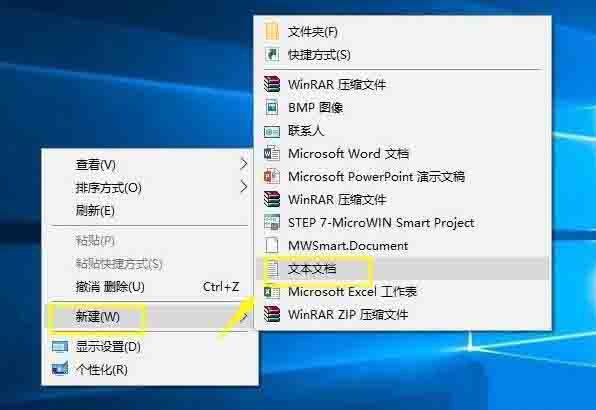
2、将文件重命名为trustedinstaller.txt,将以下代码复制粘贴到记事本里;
Windows Registry Editor Version 5.00
[HKEY_CLASSES_ROOT\*\shell\runas]
@=“获取TrustedInstaller权限”
[HKEY_CLASSES_ROOT\*\shell\runas\command]
@=“cmd.exe /c takeown /f \”%1\“ && icacls \”%1\“ /grant administrators:F”
“IsolatedCommand”=“cmd.exe /c takeown /f \”%1\“ && icacls \”%1\“ /grant administrators:F”
[HKEY_CLASSES_ROOT\Directory\shell\runas]
@=“获取TrustedInstaller权限”
“NoWorkingDirectory”=“”[HKEY_CLASSES_ROOT\Directory\shell\runas\command]
@=“cmd.exe /c takeown /f \”%1\“ /r /d y && icacls \”%1\“ /grant administrators:F /t”
“IsolatedCommand”=“cmd.exe /c takeown /f \”%1\“ /r /d y && icacls \”%1\“ /grant administrators:F /t”如图所示:
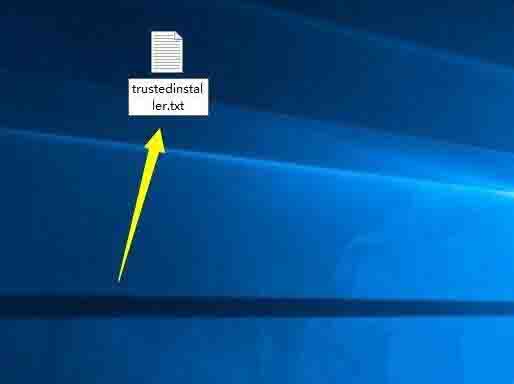
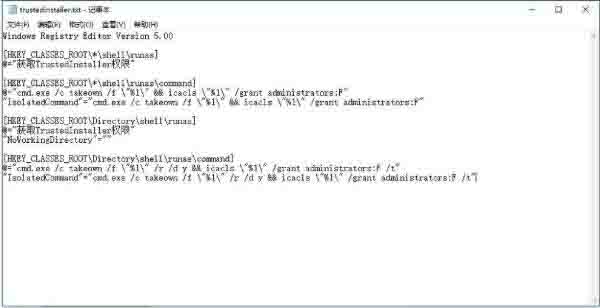
3、将文件的扩展名修改为reg;如图所示:
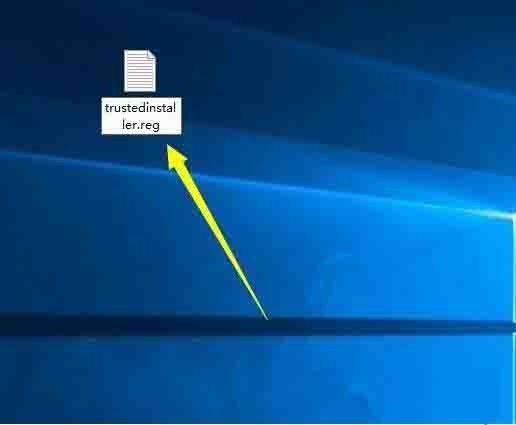
4、提示修改后的问题,不用管,直接点确定;如图所示:
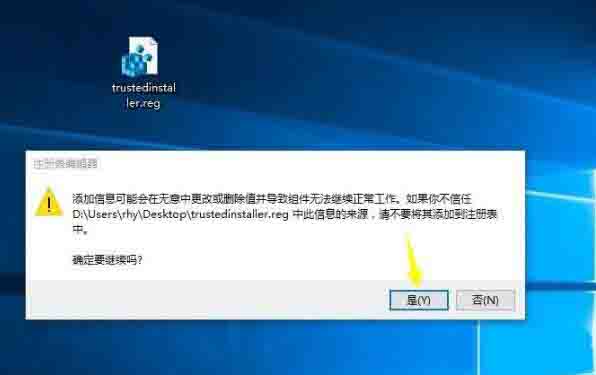
5、双击trustedinstaller.reg,提示注册表信息添加成功。如图所示:
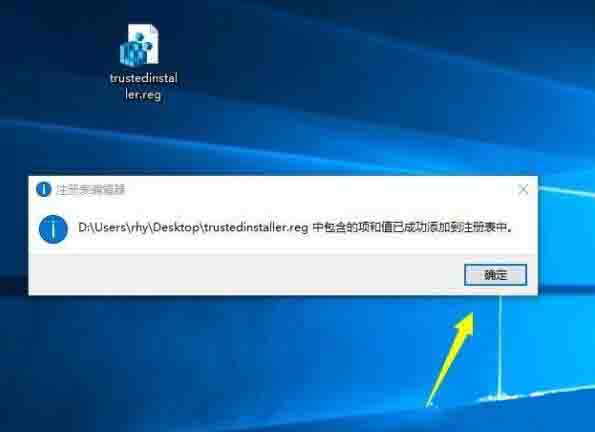
责任编辑:新毛桃:http://www.laomaotao.org
关于win10系统获取trustedinstaller权限的操作步骤就为小伙伴们详细分享到这里了,如果用户们使用电脑的时候不知道怎么获取trustedinstaller权限,可以参考以上方法步骤进行操作哦,希望本篇教程对大家有所帮助,更多精彩教程请关注